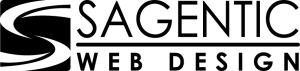You can upload, view, share, and edit files with Google Drive. When you upload a file to the shared "Client Content" Google Drive folder we sent you, we'll be able to access it and use it in your project. You can use Google Drive both on desktop and on mobile platforms, but you must use the Google account we shared the folder with in order to use Drive. If you need us to add an additional Google Account to the shared "Client Content" folder.
If you have lost the link to your "Client Content" folder on Google Drive, please let us know and we can re-send the link to you.
Drag files into Google Drive From Your Computer
- On your computer, go to shared "Client Content" folder we sent you.
- To upload files and folders, drag them into the Google Drive folder.
Upload files & folders into Google Drive From Your Computer
On your computer, you can upload from drive.google.com or your desktop. You can upload files into private or shared folders.
- On your computer, go to shared "Client Content" folder we sent you
- At the top left, click New >> File Upload or Folder Upload
- Choose the file or folder you want to upload.
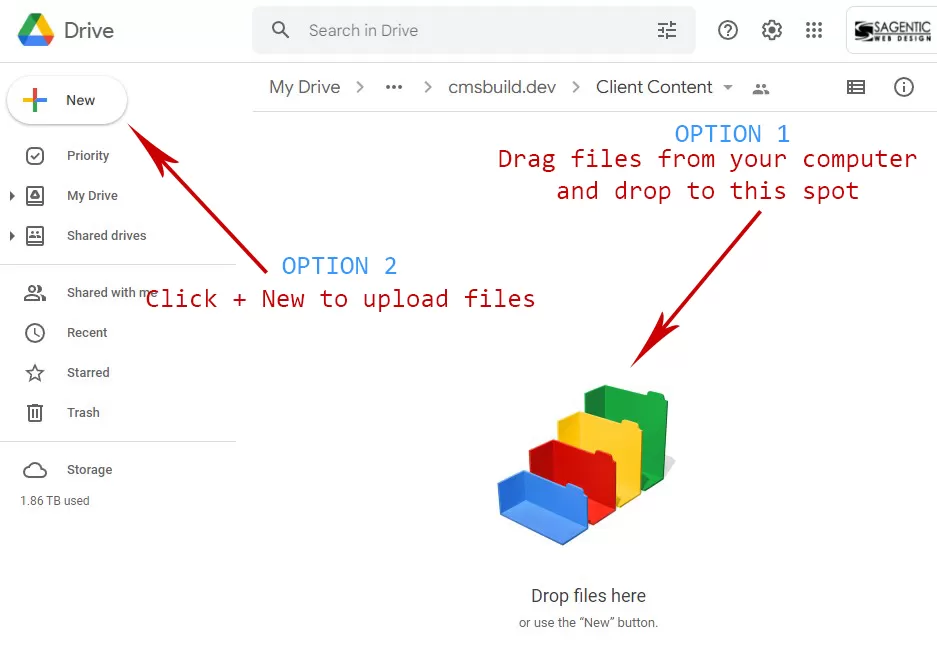
Note: Larger Files may take a while to show up on Google Drive, depending on the speed of your internet connection and size of the File.